See Our Latest Blogs
Stay updated with the latest trends and insights in Information Technology, cybersecurity, and digital transformation. Explore expert advice, practical tips, and innovative solutions to enhance your business efficiency and security on the CMIT Solutions blog

Unlocking the Power of AI: How Microsoft 365's Innovations Boost Productivity
Microsoft has consistently led the charge in innovation, especially now at the forefront of generative AI. From Word and Excel to PowerPoint and Teams, the platform is brimming with AI-driven features that can transform your workday.
Microsoft Copilot: A Game-Changer in Collaboration
Microsoft Copilot stands out as the crown jewel of Microsoft's AI innovations. This virtual collaborator can help you generate code, write documents, and craft emails more efficiently. Built on OpenAI's ChatGPT technology, Copilot understands context, anticipates your needs, and generates content in a remarkably human-like manner.
Here are some of the tools in the Microsoft universe that incorporate Copilot:
Word
Excel
PowerPoint
Outlook
Teams
Edge
Windows
Bing
Dynamics 365 Sales
How to Leverage Microsoft Copilot for Maximum Efficiency
1. Speed Up Document Creation
In the realm of document creation, Copilot is a versatile writing companion. Whether drafting a report, crafting a presentation, or composing an email, Copilot provides intelligent suggestions to help you articulate your thoughts more effectively, speed up the writing process, and ensure your content is clear and concise.
How to Use It:
Word: Start typing your document and look for Copilot’s suggestions in the right-hand pane. It might offer sentence completions, stylistic changes, or alternative phrases to enhance your writing. You can accept these suggestions with a click.
Outlook: When composing an email, Copilot can suggest ways to start, phrasing improvements, or even the entire body of the email based on your initial input. Look for Copilot’s prompts in the drafting area.
2. Enhance Your Teams Meeting Experience
Copilot enhances collaboration across teams by creating coherent, context-aware responses such as meeting notes and action item lists. Running late to a Teams meeting? Ask Copilot to summarize the key points so far.
How to Use It:
Teams: During a meeting, enable Copilot to take notes by clicking the Copilot icon in the toolbar. After the meeting, you can ask Copilot to summarize key points or create an action item list by typing a command in the chat.
3. Create PowerPoints with Ease
Copilot’s AI-infused features make anyone a “PowerPoint Master.” It can create slide decks based on text prompts, suggest content, and even reorganize slides for better flow. With access to Microsoft’s stock images, your presentations will look professional with minimal effort.
How to Use It:
PowerPoint: Start a new presentation and click on the Copilot icon. Type a brief description of what you need – for example, “Create a presentation about Q1 sales performance.” Copilot will generate slides with relevant text, images, and data. You can customize the suggestions by selecting different themes or layouts.
4. Enjoy Smart Business Insights in Excel
Excel Ideas, another AI innovation, helps you analyze and visualize data effortlessly. It detects patterns, suggests charts, and even answers natural language questions about your data. Instant insights are now just a question away.
How to Use It:
Excel: Enter your data into a spreadsheet and click on the “Ideas” button in the Home tab. Ask questions in plain English, like “What are the sales trends over the last six months?” Excel Ideas will generate charts and summaries based on your data.
5. Save Time in Outlook with AI Help
Long emails cluttering your inbox? Copilot in Outlook can summarize key points, saving you reading time. It also assists in drafting emails and suggesting responses, streamlining your email management.
How to Use It:
Outlook: When you open an email, look for the Copilot icon. Click it to get a summary of the email’s key points. To draft a response, click “Compose with Copilot,” and let it generate a suggested reply that you can edit as needed.
A Future of Intelligent Productivity
Embracing Microsoft 365's AI innovations means tapping into a future of intelligent productivity. These tools not only enhance efficiency but also keep you competitive in a rapidly evolving digital landscape.
Tap into the Future with Our M365 Services
Microsoft 365's commitment to continuous improvement ensures you have the cutting-edge tools needed to stay ahead. Our team of M365 experts can help you harness the full power of these features, saving time and improving your bottom line.
Give us a call today to schedule a chat and unlock a new dimension of productivity with Microsoft 365.
"CMIT has given me peace of mind in my business by providing me with ongoing protection, monitoring and an invaluable resource of providing technical help 24/7 if needed. They have assisted me with various technical needs in my business and I appreciate small businesses supporting other small businesses in our community."
Swiss Learning Center
"CMIT sent Leslie out to deal with my computer issue - which she handled so fast I can't remember now what it was! Leslie was patient, informative, and engaged me with confidence and relief. She did not talk down to me as if I didn't have a modicum of sense - electronically - but instead was in a teaching mode. I'm so glad to know I can call CMIT whenever I have a problem and allay my fear!"
Shari
"Every business NEEDS Carmen and Jaime with CMIT Solutions. They have taken my business to the next level and I am so grateful to have them on our team. It's like having our own personal IT department. We are more productive, more professional, and ready to worry about things other than IT. As a construction company - it is not in our wheelhouse to manage this side of the business and as a small business it's not super easy to know who to contact. They are affordable and knowledgeable and can easily take any business to where they envision. They come with my highest recommendation."
Ashley R.
Get In Touch
Email: [email protected]
Address
Office: 4514 Cole Ave # 600, Dallas, TX 75205
Assistance Hours
Mon – Fri 8:00am – 5:00pm
Sat-Sun – CLOSED
Phone Number:
NOT JUST IT. COMPLETELY MANAGED IT.
Complete IT solutions the moment you need them.
© 2025 CMIT Solutions of Dallas - All Rights Reserved,