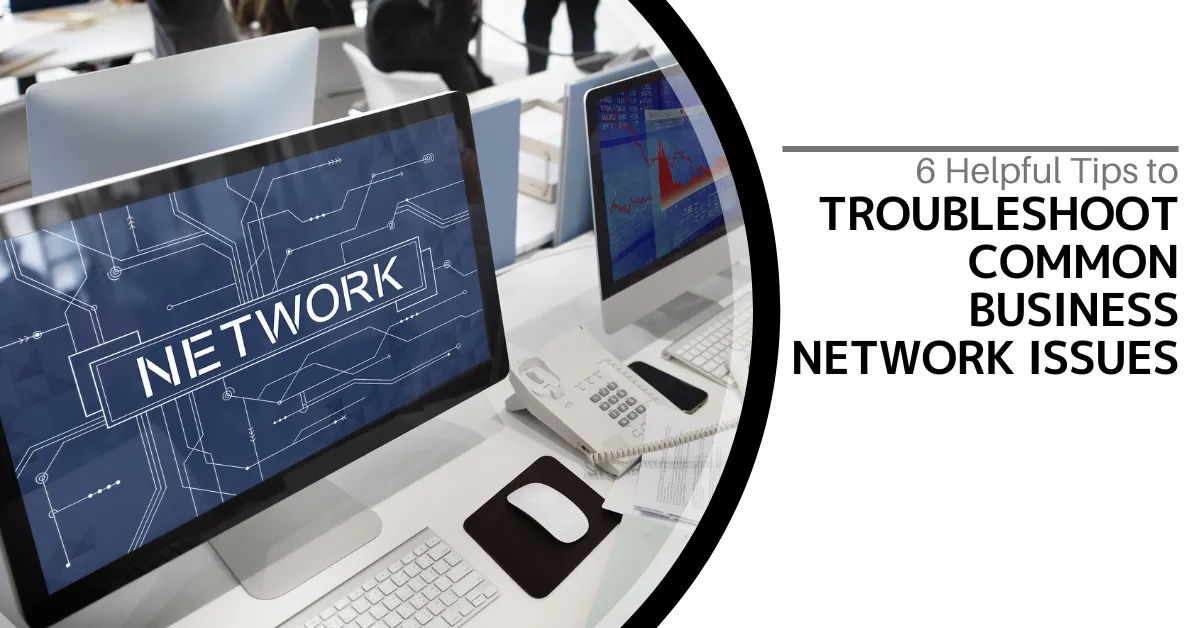
6 Helpful Tips to Troubleshoot Common Business Network Issues
Keep Your Business Network Running Smoothly with CMIT Solutions of Dallas
Your business network is the backbone of your operations. It’s the digital artery that keeps your data flowing—from email and cloud applications to essential daily tasks. When that network falters, the consequences can be disastrous: communication breaks down, productivity screeches to a halt, and customer trust is at risk. The stark reality? Network downtime can lead to lost revenue and strained operations.
At CMIT Solutions of Dallas, we understand how vital your network is to your success. That’s why we’ve compiled this guide to help troubleshoot common network issues and keep your operations running without a hitch. Let’s dive into six essential tips for maintaining a reliable and efficient business network.
1. Identify the Problem
The first step to solving any issue is understanding it. By gathering detailed information, you can narrow down the root cause and avoid wasting time on guesswork.
Determine the Scope
Is the issue affecting one user, a group of users, or the entire network?
If it’s isolated to a single user, it may be a device-specific problem. For widespread issues, the root cause might lie in your network infrastructure.
Ask Key Questions
When did the issue begin?
What tasks were being performed when it occurred?
Have any troubleshooting steps already been taken?
Gathering specific details can help pinpoint the issue faster.
Check Error Messages
Error messages often provide valuable clues. Document these messages and share them with your IT support partner for faster resolution.
2. Inspect Physical Connections
Sometimes, network issues have simple fixes. Checking physical connections is a quick and easy way to rule out basic problems.
Check Cables and Ports
Ensure all cables are securely connected and free of damage.
Test cables with another device to confirm they’re functional.
Verify Power Sources
Ensure routers, switches, and modems are powered on.
Reboot equipment if needed—a simple restart can resolve temporary glitches.
Inspect Network Devices
Check the status lights on your equipment. If something seems off, such as no signal or unusual patterns, restarting the device may help.
3. Test Network Connectivity
Testing network connectivity can reveal whether the issue is device-specific or network-wide.
Use Ping and Traceroute
Run ping and traceroute commands to identify where the connection is failing.
If the connection works locally but fails externally, the issue may be with your internet service provider.
Test Multiple Devices
Try connecting with different devices.
If one works but another doesn’t, it’s likely a device issue rather than a network problem.
Check Wi-Fi Signal Strength
Weak Wi-Fi signals can cause dropped connections. Move closer to the router or use tools to analyze signal strength and interference.
4. Analyze Network Configuration
Misconfigured settings are a common culprit for connectivity issues. A quick review can often reveal the problem.
Check IP and DNS Settings
Verify IP addresses, subnet masks, and DNS configurations on affected devices.
Incorrect settings can block access to your network or specific services.
Inspect Router and Switch Configurations
Review settings on your networking hardware.
Check for recent changes that could have caused the issue.
For more complex configurations, partnering with a managed IT services provider like CMIT Solutions can help ensure everything is set up correctly.
5. Monitor Network Performance
Proactive monitoring can help you spot issues before they impact your business.
Use Network Monitoring Tools
These tools provide insights into traffic, bandwidth usage, and potential bottlenecks. They’re invaluable for keeping your network running smoothly.
Identify Bottlenecks
High traffic or heavy usage can slow down your network. Upgrading bandwidth or optimizing traffic flow can alleviate congestion.
Address Wireless Interference
Devices like microwaves and even walls can disrupt Wi-Fi signals. Switching channels or adjusting your setup can improve performance.
6. Prioritize Security and Updates
A secure network is a stable network. Regular updates and robust security measures help prevent downtime and keep your data safe.
Update Firmware and Software
Ensure all networking equipment has the latest updates. These often include performance enhancements and security patches.
Scan for Malware
Run regular malware scans on all devices. Malware can slow your network and compromise security.
Review Security Settings
Check router and firewall settings for unauthorized changes. Strong configurations protect your network from external threats.
Need Expert Help to Optimize Your Network?
A reliable network is critical to your business success. At CMIT Solutions of Dallas, we specialize in providing affordable, enterprise-grade IT solutions tailored for small and medium-sized businesses. From network monitoring to proactive maintenance, we can help you avoid costly downtime and keep your operations running smoothly.
Don’t let network issues disrupt your business. Contact us today to schedule a consultation and take the first step toward a more secure and efficient network. Let us handle the tech so you can focus on growing your business!
